Here’s a simple guide to setting up and using a Japanese keyboard on both iOS and Android devices. We hope it will help you learn Japanese in MochiKanji – Learn Japanese app more conveniently.
Step 1: Setting up the Japanese keyboard on your phone
* For iOS
* For Android
Step 2: Use Japanese keyboard in MochiKanji
Step 1: Setting up the Japanese keyboard on your phone
1. Setting Up the Japanese Keyboard on iOS devices
- Go to Settings
- Type “Keyboard” on the Search section
- Select “Keyboard” and then tap “Keyboards“
- Click “Add new keyboard“
- Type “Japanese” on the Search section then choose “Japanese“
- Choose Input Method: You’ll be prompted to choose between Kana (for easier typing with character suggestions) or Romaji (typing Japanese using English letters) or you can choose both.
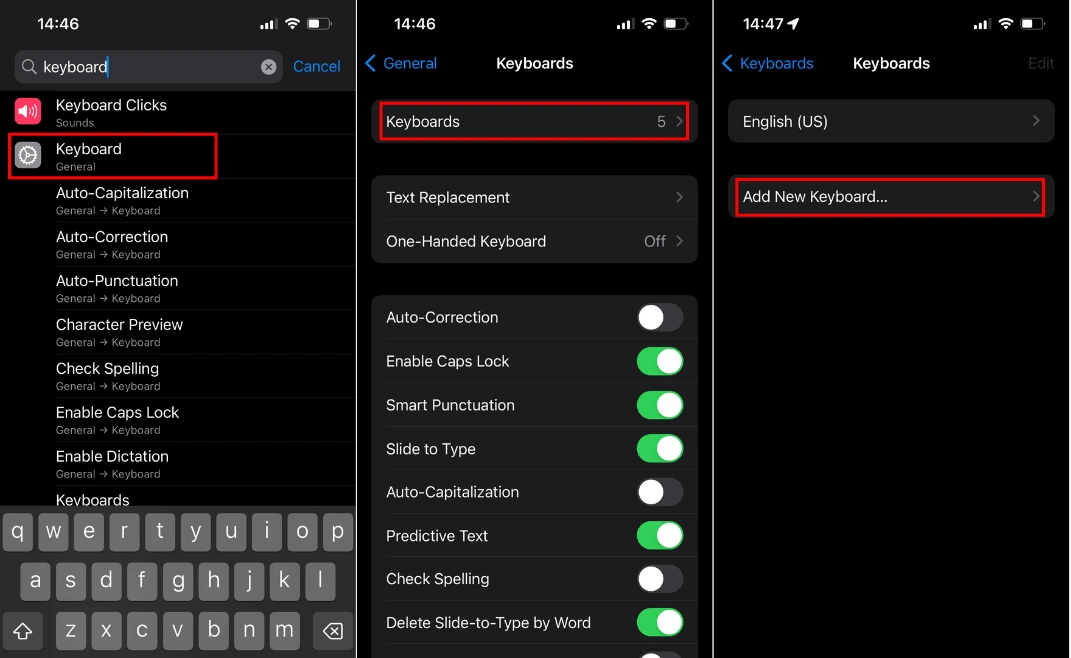
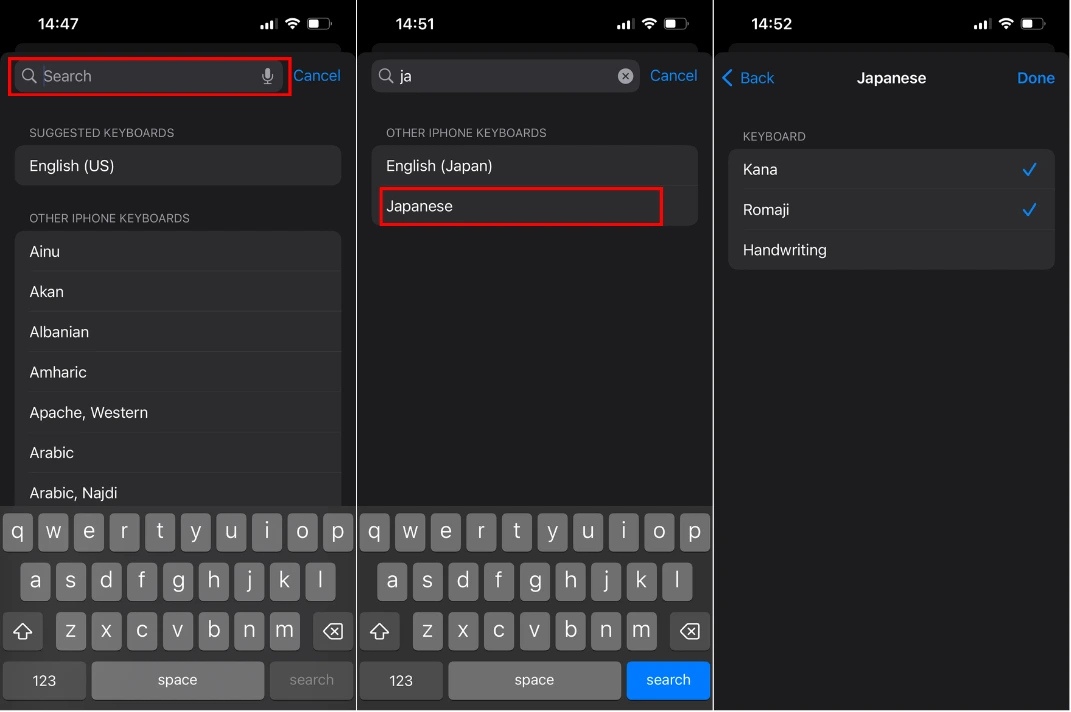
2. Setting Up the Japanese Keyboard on Android devices
- Go to Settings: Open your device’s Settings app.
- Type “Language” in the Search section
- Select “Language & Input“
- Select “Manage keyboards“
- Add Japanese Keyboard: Tap on your current keyboard (e.g., Gboard or Samsung Keyboard) and select “Languages“
- Choose “Add keyboard“
- Choose Japanese: Look for Japanese and enable it.
- Choose Input Method: Like iOS, you can choose between Kana (12-key) and Romaji (Qwerty) typing.
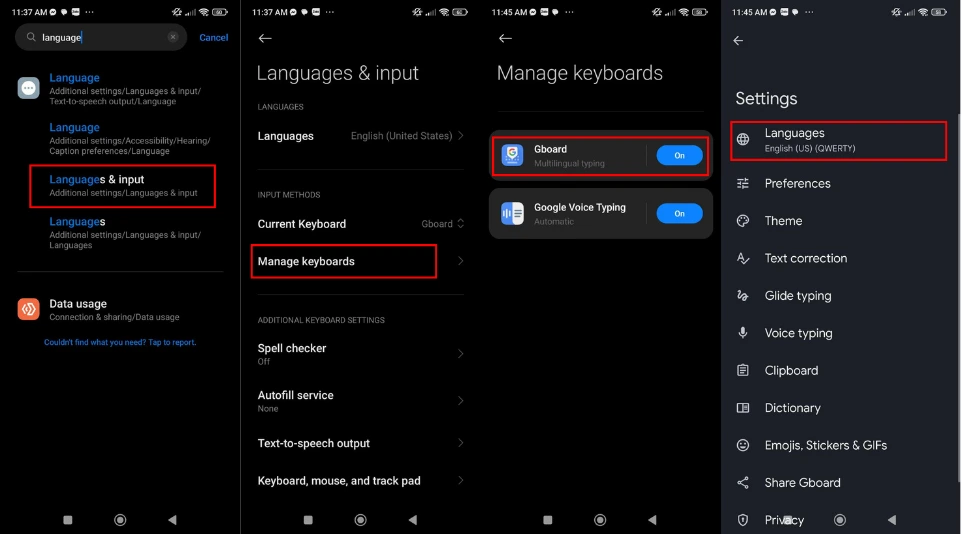
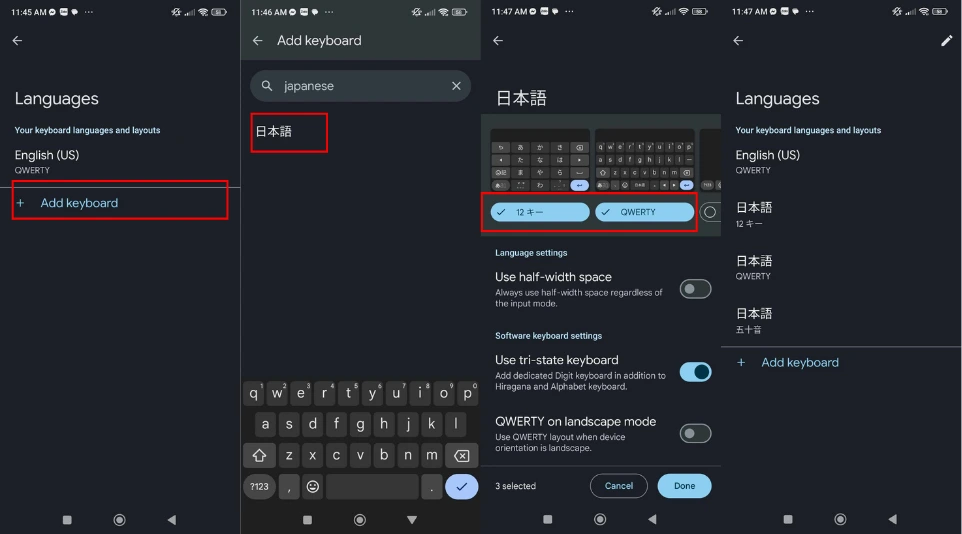
Step 2: Use Japanese keyboard in MochiKanji – Learn Japanese app
If you have not set up Japanese keyboards on MochiKanji, you can use romaji of English keyboard (Latin script) instead because the Romaji answers are also acceptable. However, we highly recommend you use Japanese keyboards to learn Japanese more effectively.
The example below shows which answers are acceptable in MochiKanji lessons:
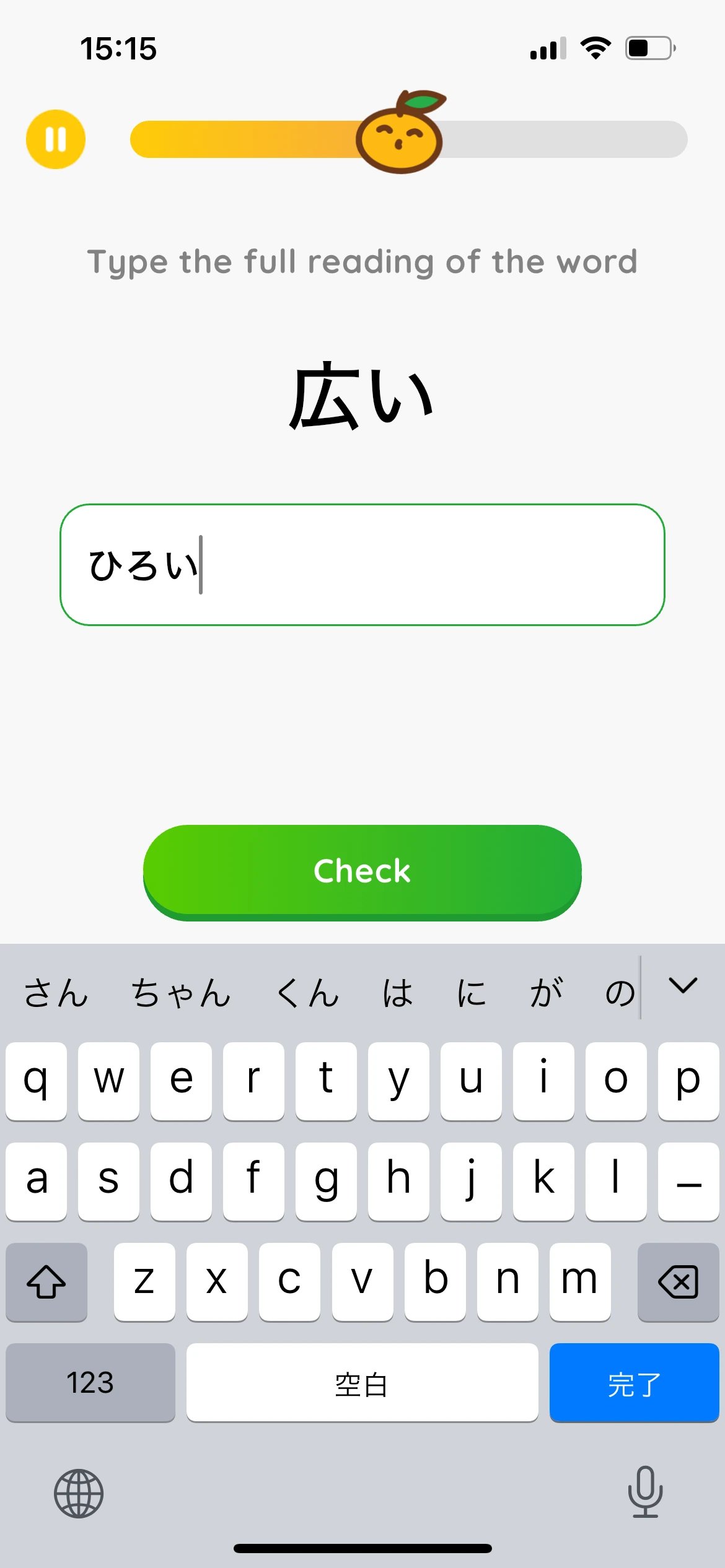
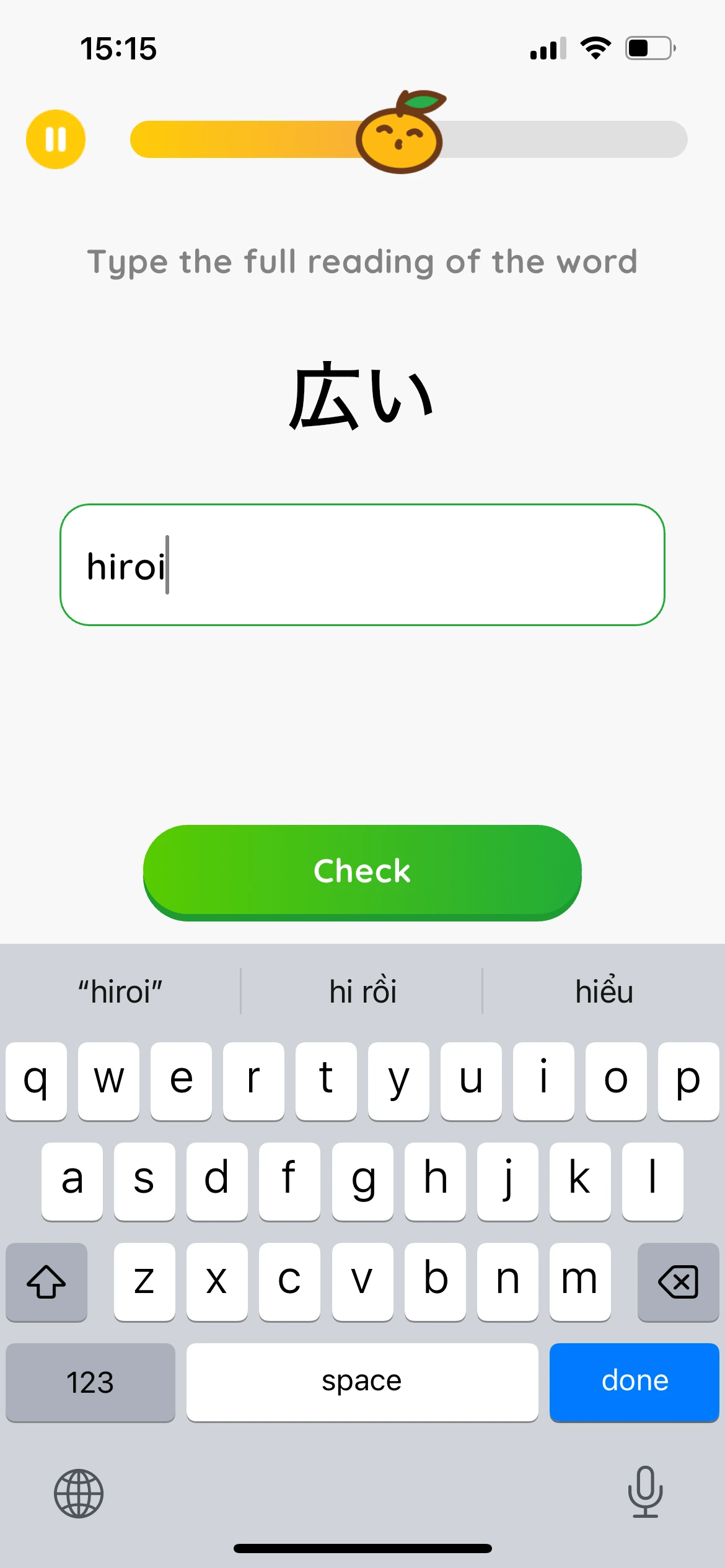
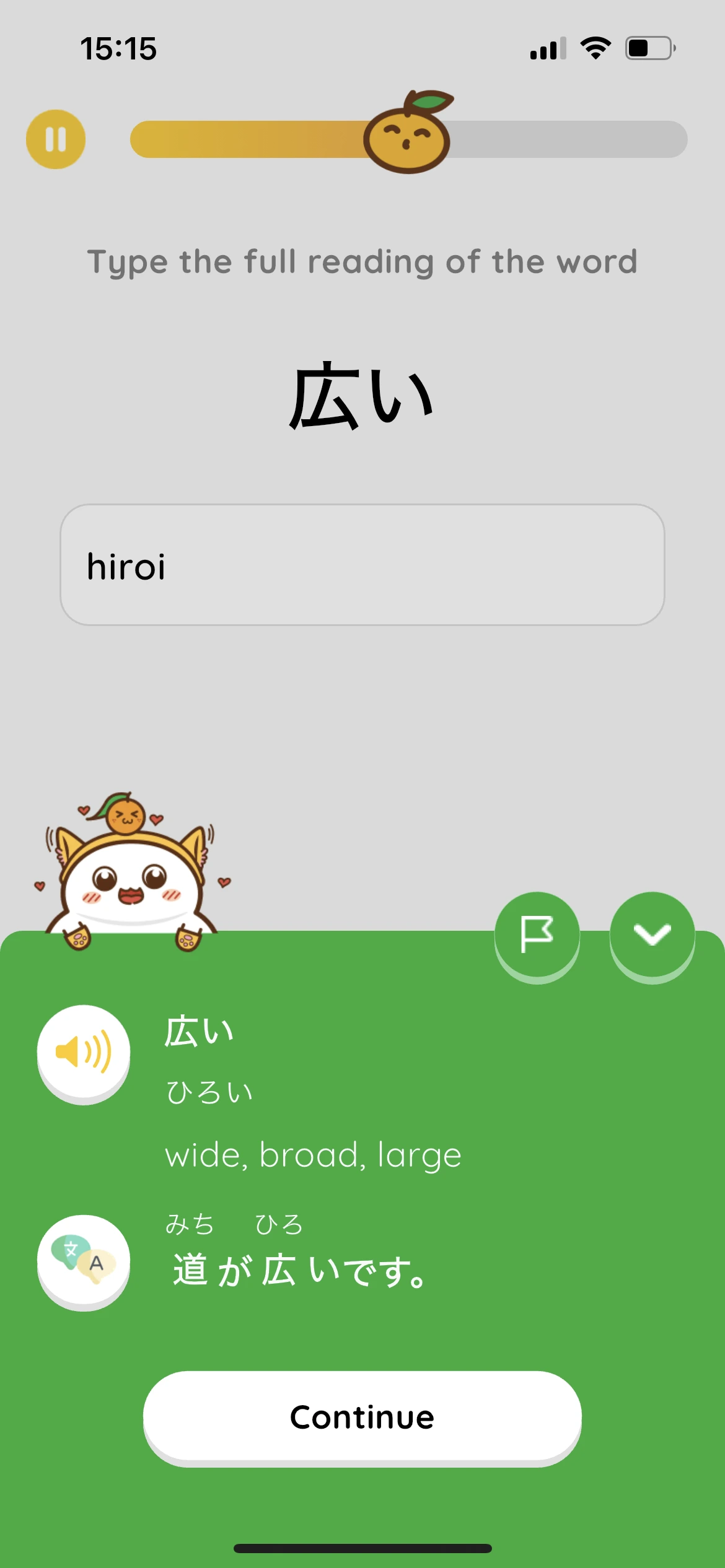
In the answer section of this exercise above “Type the full reading of the word”, both ‘Hiroi‘ and ‘ひろい‘ are correct answers.
In summary, for exercises that require entering the correct reading of words (typing exercises), you can input using:
- Romaji (without needing a Japanese keyboard)
- Kana (using a Kana or Romaji typing)
Now, let’s try to install Japanese keyboard and use Mochikanji.





