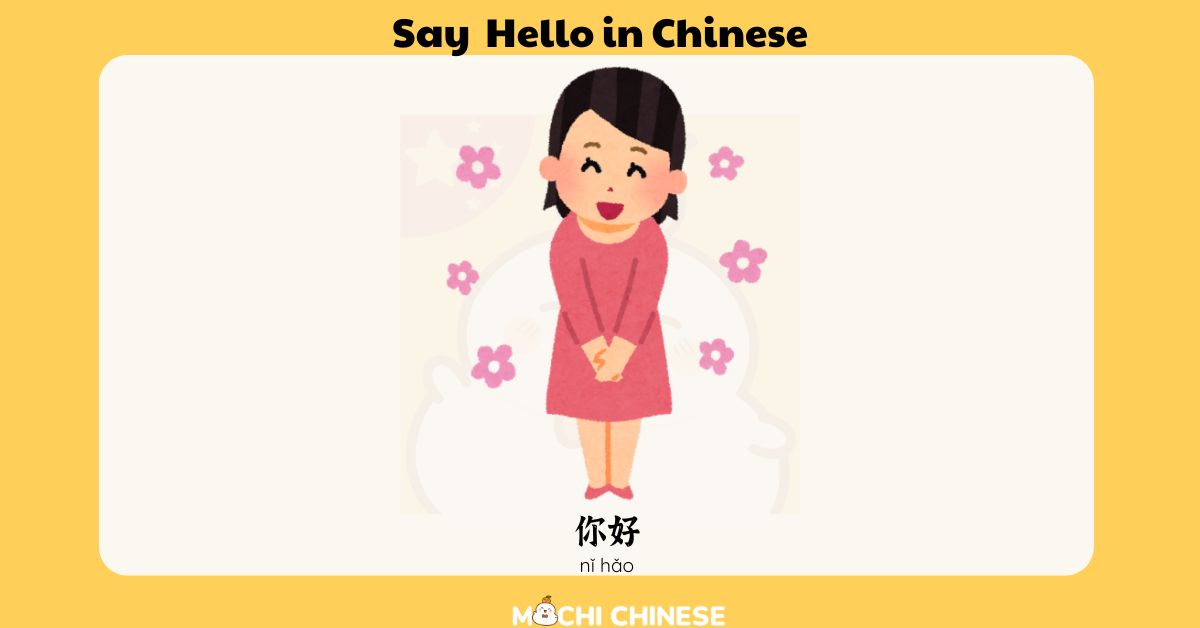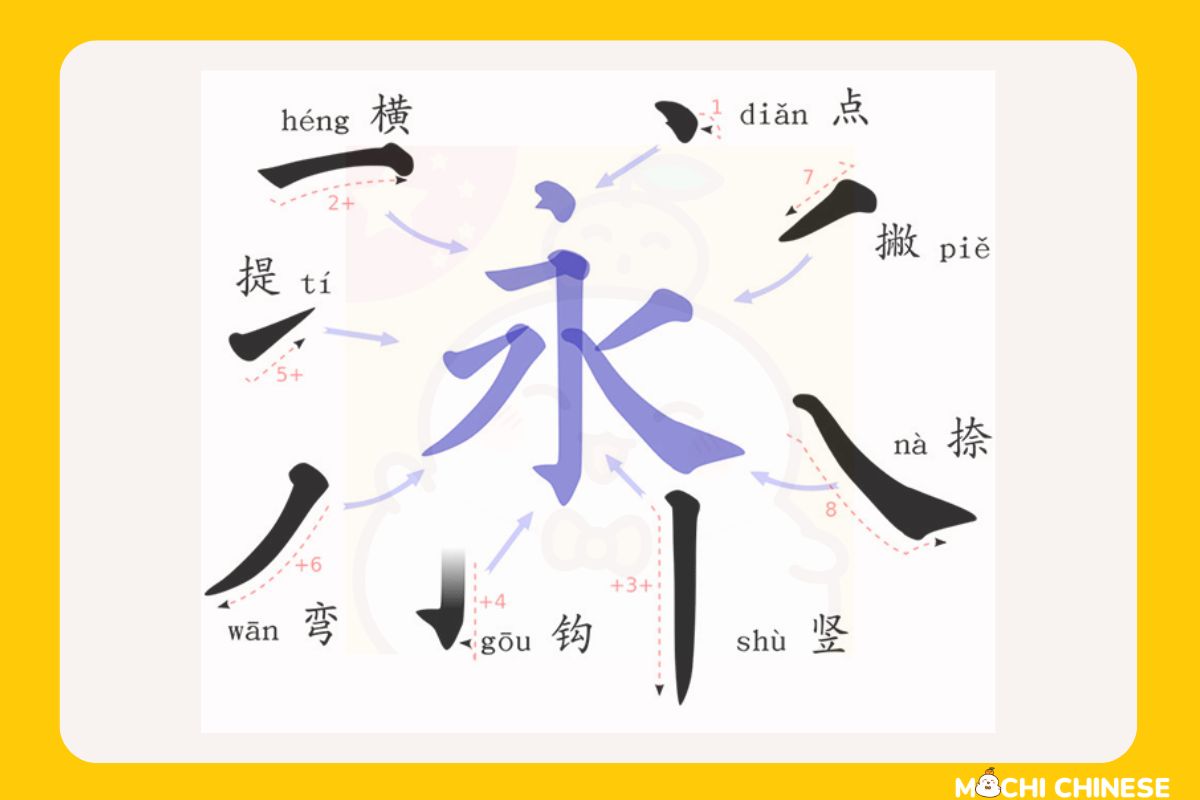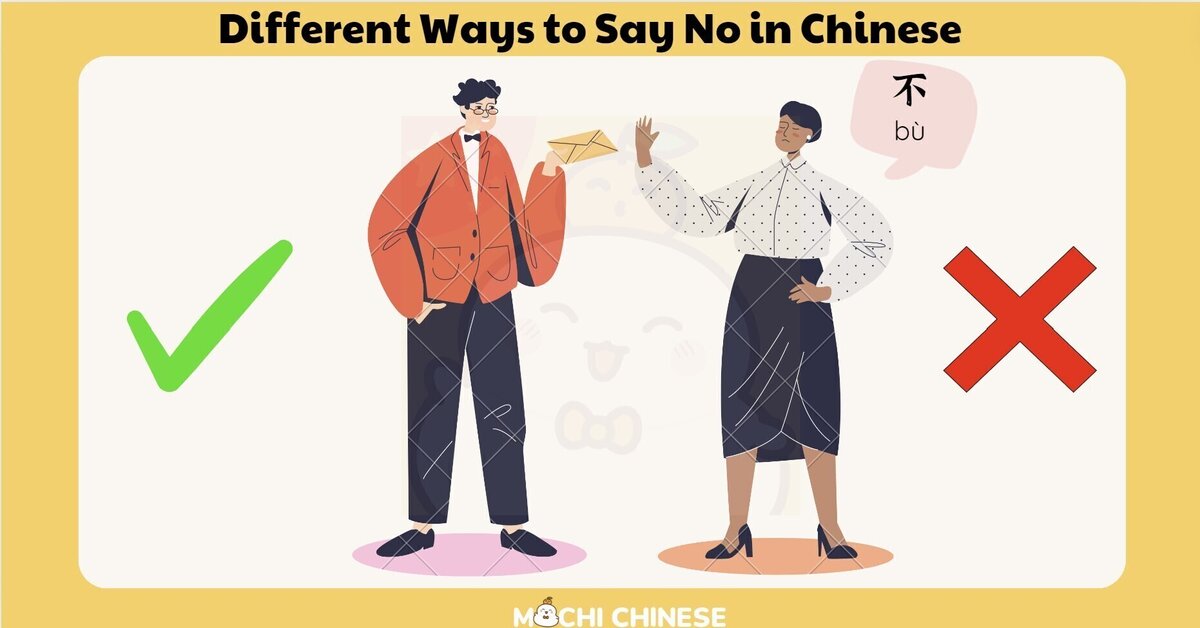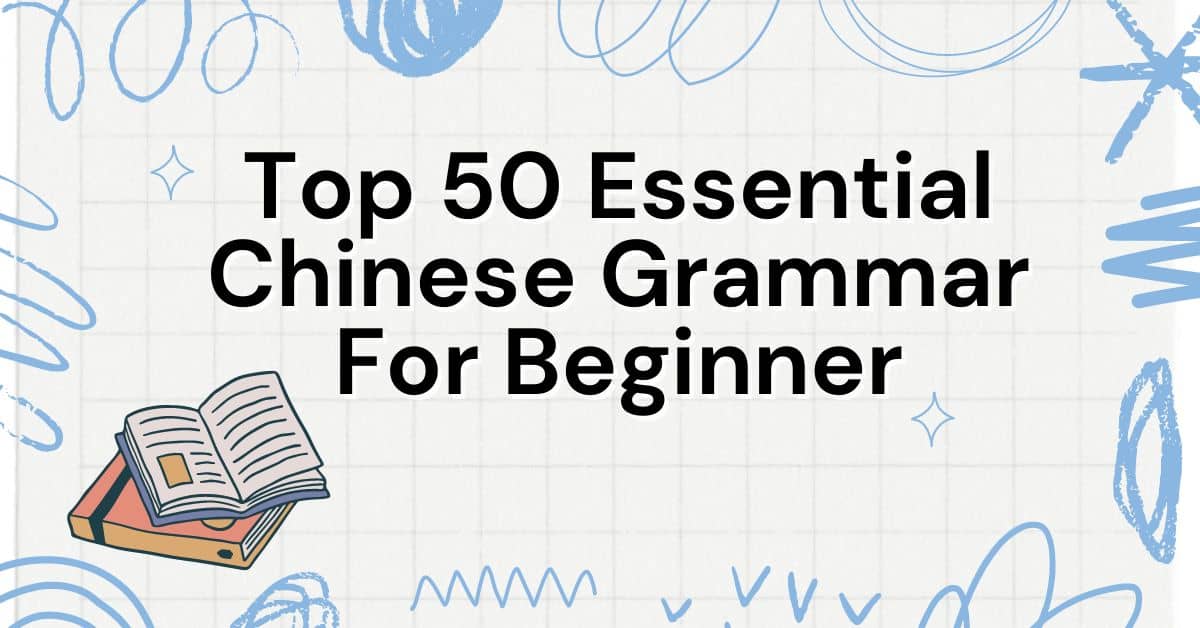Introduction
Hello language learners! If you’re diving into the beautiful world of Chinese, one of the first tech tricks you’ll want to master is installing a Chinese keyboard on your device. Whether you’re chatting with friends, practicing writing, or doing homework, having a Chinese keyboard is essential. But don’t worry, it’s not as complicated as it sounds! Let’s walk through the process together, from choosing the right keyboard to troubleshooting common issues.

Choosing the Right Chinese Keyboard
Before you can start typing away in Chinese, you need to pick the right keyboard that suits your learning style and device.
Types of Chinese Keyboards
There are several types of Chinese input methods available:
- Pinyin: The most popular method outside of China, Pinyin involves typing the phonetic sounds of Chinese characters using the Latin alphabet.
- Zhuyin (Bopomofo): Often used in Taiwan, this system uses symbols to represent the sounds of Chinese characters.
- Handwriting: Many devices allow you to draw characters directly on the screen, which can be great for practicing your handwriting.
- Cangjie: A less common but powerful method that involves typing characters based on their structure.
Selecting a Keyboard
Choosing the right keyboard can feel daunting, but consider your learning objectives:
- For beginners: Pinyin is generally the easiest to start with because it uses familiar Roman letters.
- For serious learners: Learning Zhuyin or Cangjie might be challenging but can deepen your understanding of Chinese characters.
Installation Process
Installing a Chinese keyboard varies slightly depending on your operating system, but here are step-by-step guides for the most common devices:
For Windows
1. Access Language Settings: Go to Control Panel > Clock and Region > Region and Language.
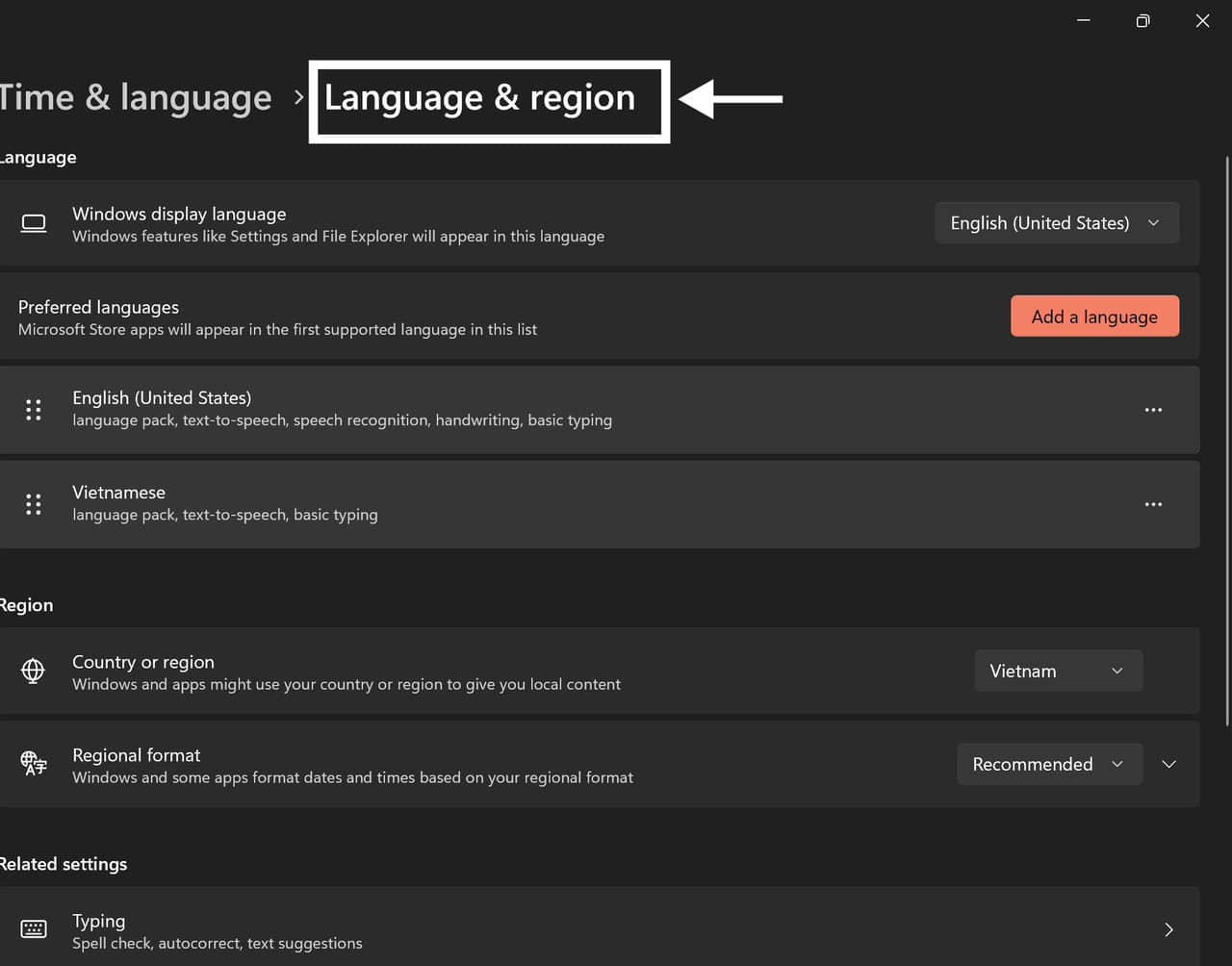
2. Add a Language: Click on ‘Add a language’ and select Chinese. You can choose from several Chinese options, including Simplified and Traditional.
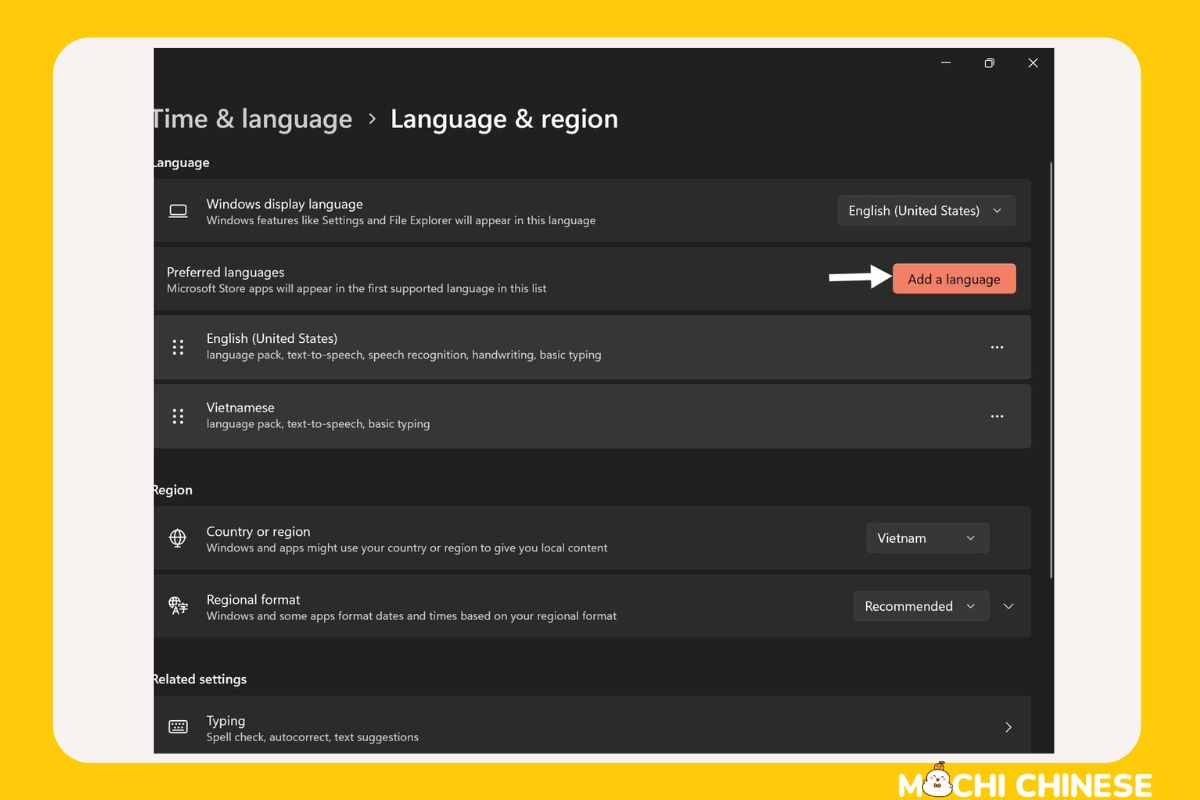
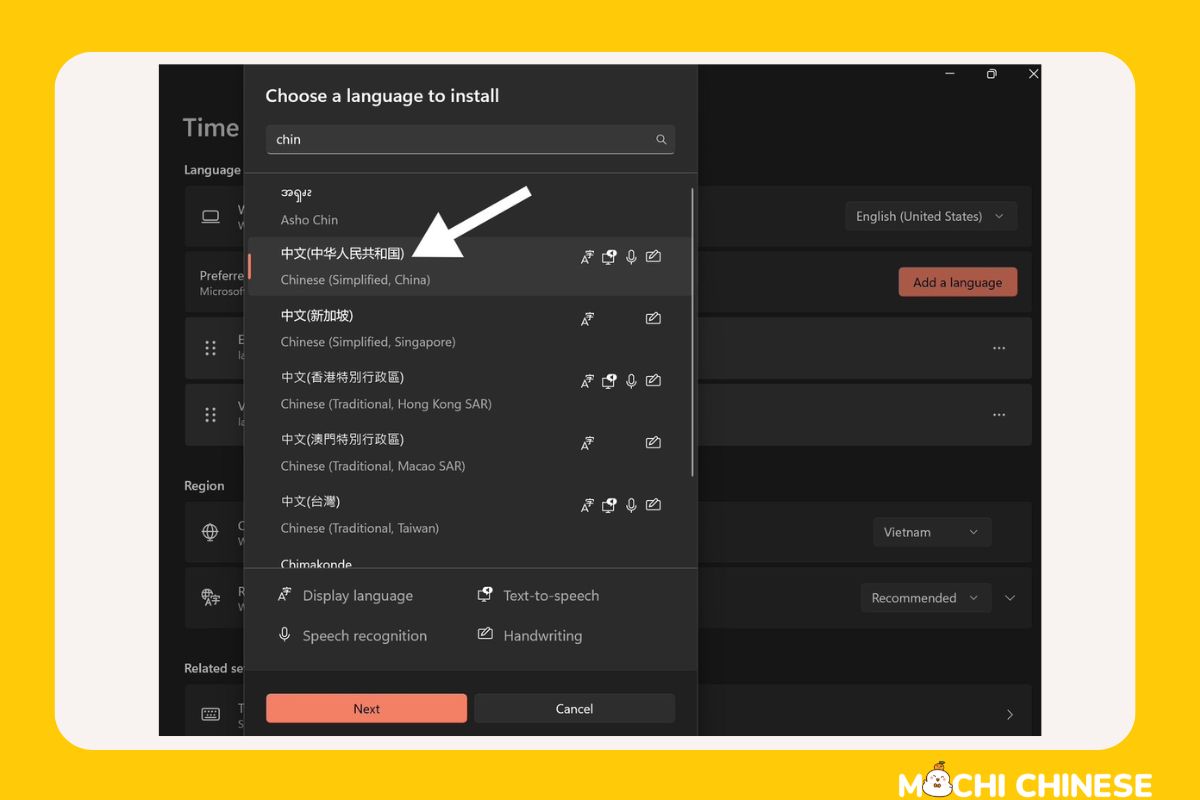
3. Enable Keyboard: Once added, click on ‘Options’, then ‘Add a keyboard’ and choose your preferred typing method (Pinyin, Zhuyin, etc.).
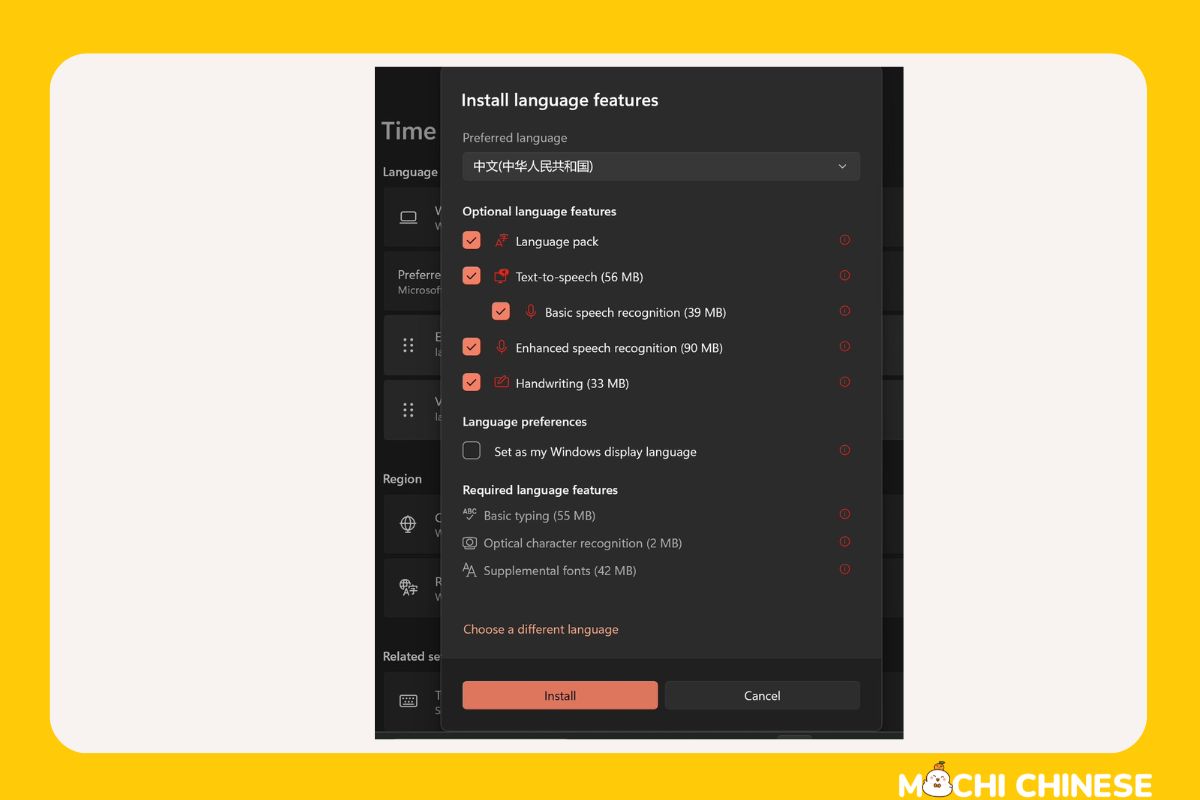
For macOS
1. Open System Preferences: Click on the Apple icon and select ‘System Preferences’, then ‘Keyboard’.
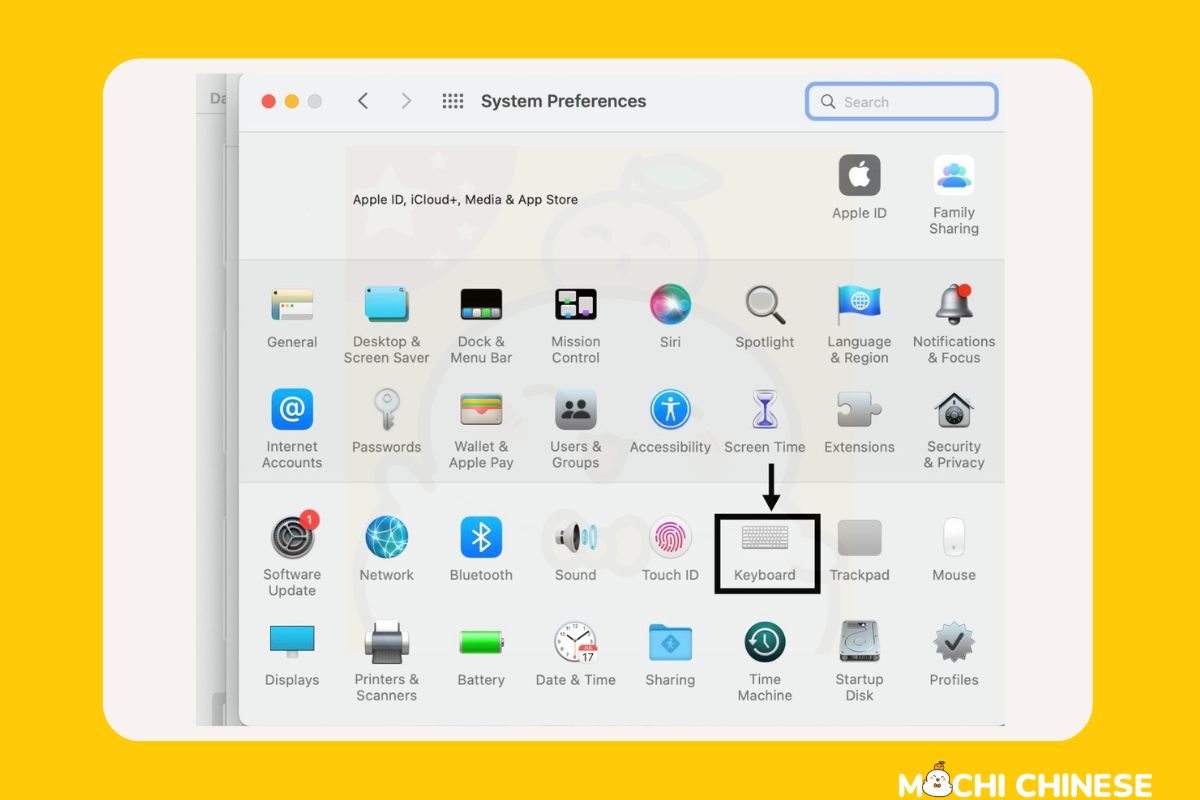
2. Input Sources: Click on the ‘Input Sources’ tab, then the ‘+’ sign to add a new keyboard.
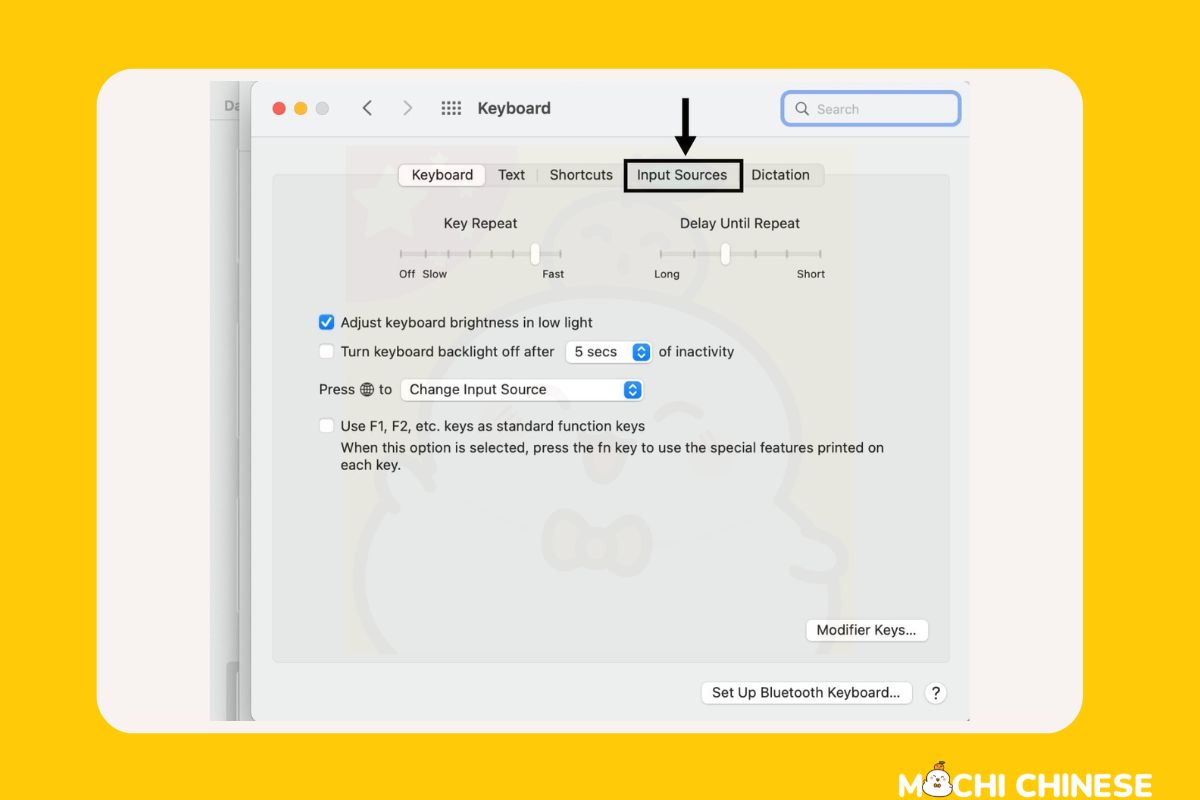
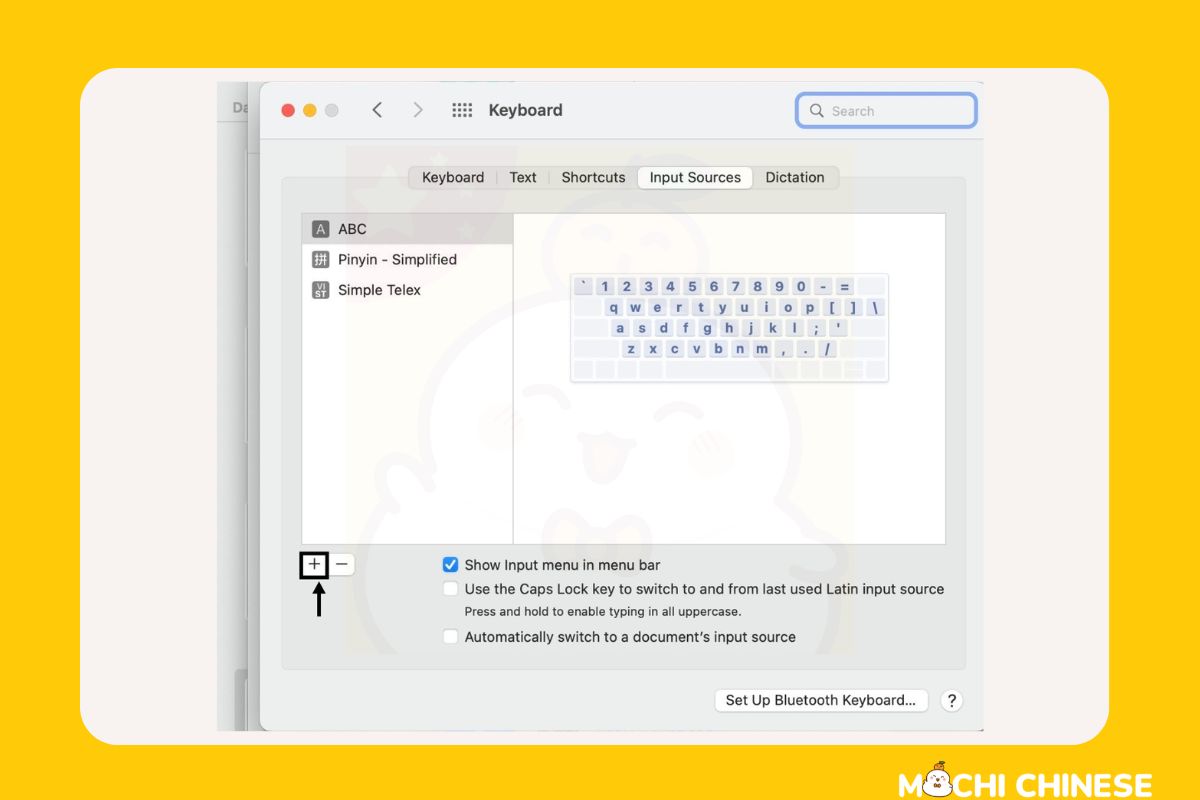
3. Select Chinese: Choose from the list of Chinese input methods.
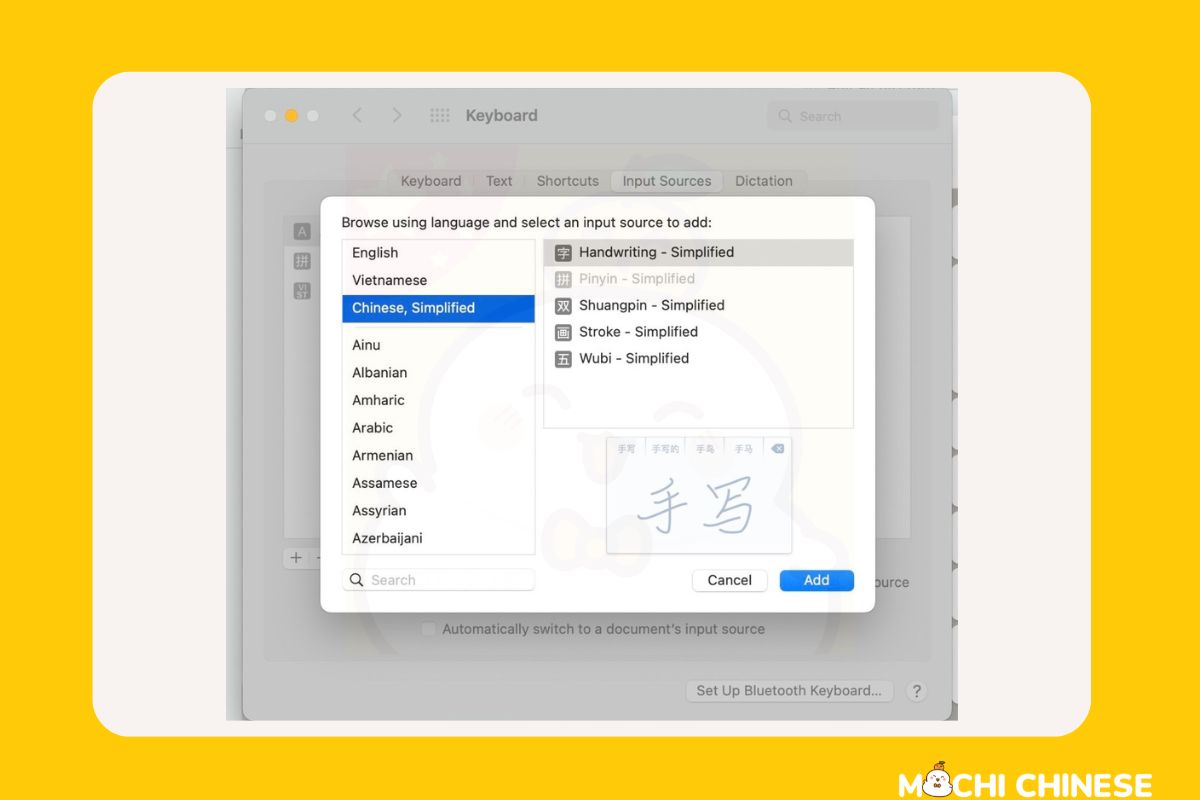
For Android Devices
1. Go to Settings: Navigate to ‘System’ > ‘Languages & input’ > ‘Virtual Keyboard’.
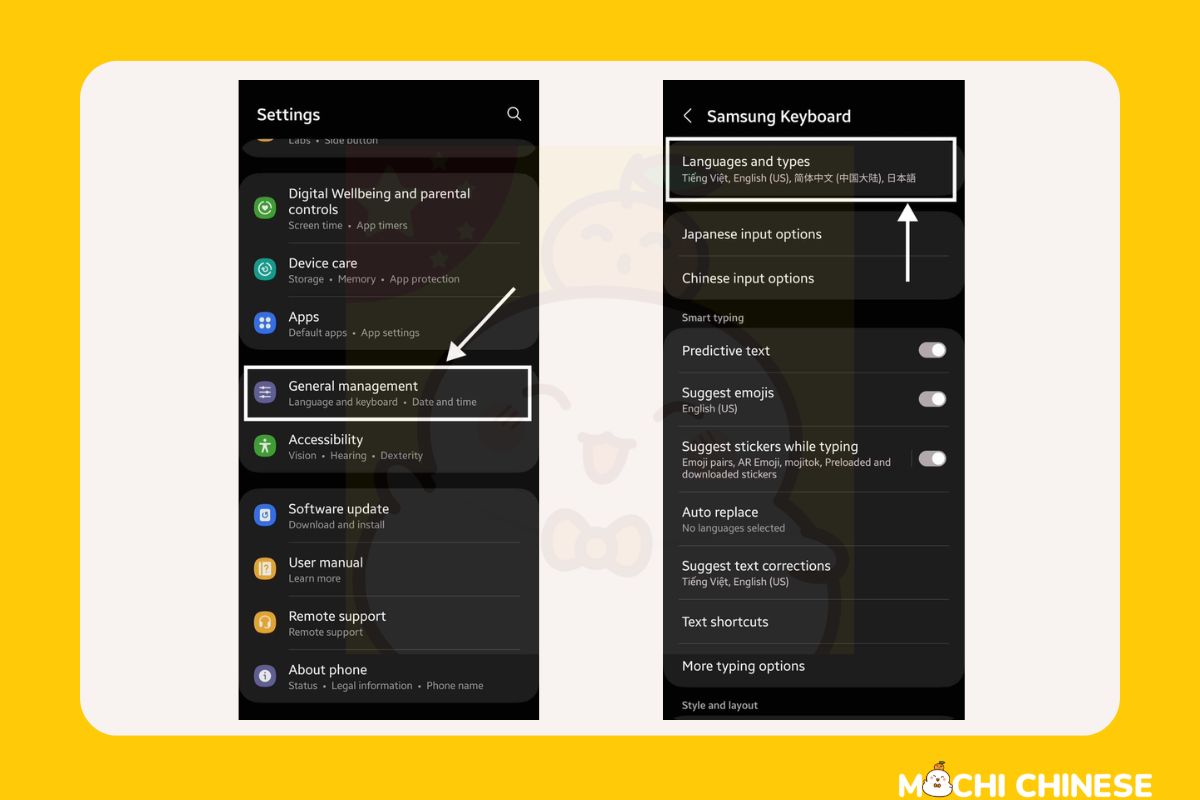
2. Add Keyboard: Tap ‘Manage keyboards’ and then ‘Add keyboard’. Select your Chinese keyboard from the list.
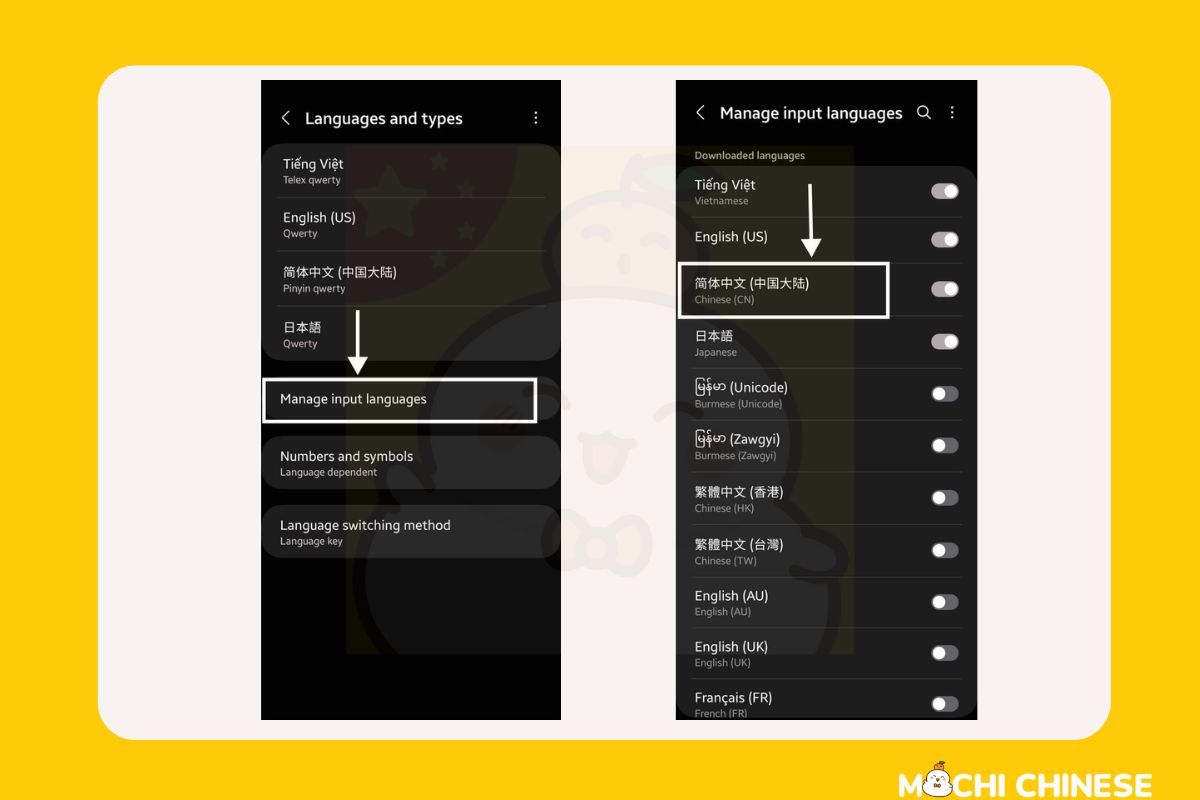
For iOS Devices
1. Settings: Open ‘Settings’, tap on ‘General’, then ‘Keyboard’.
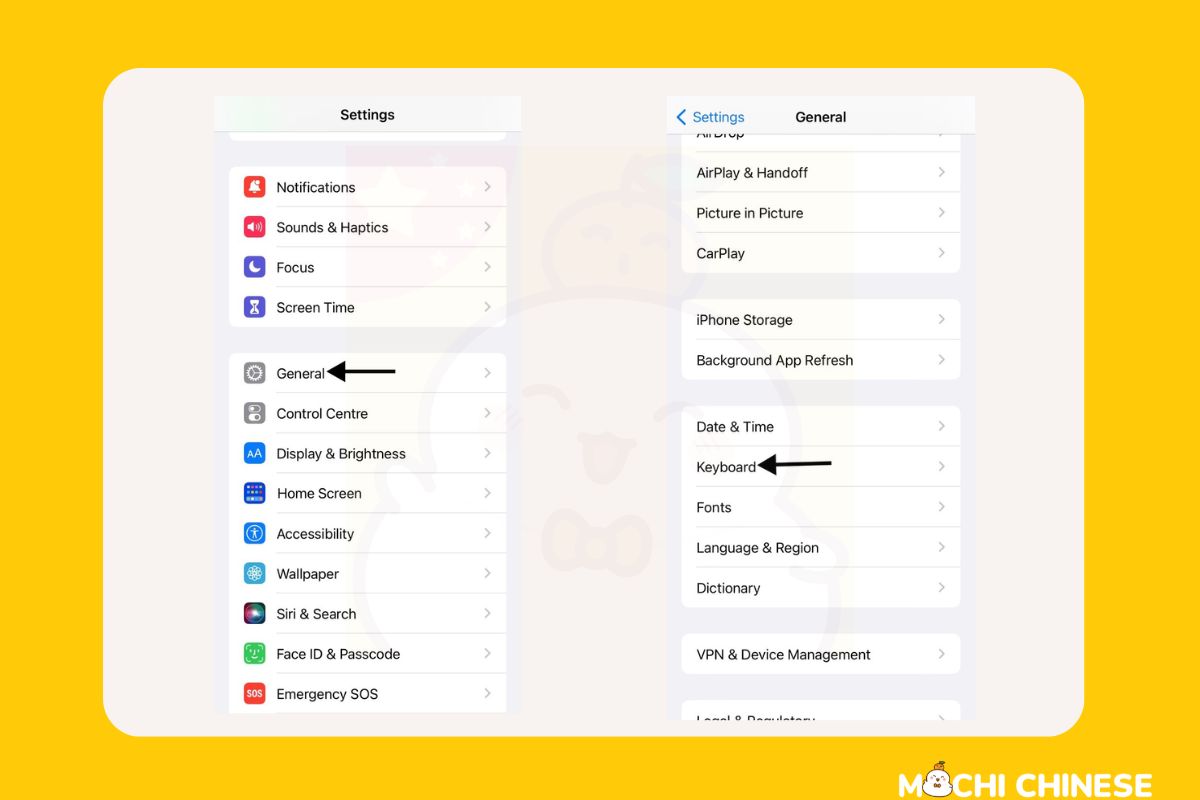
2. Keyboards: Tap on ‘Keyboards’, then ‘Add New Keyboard’.
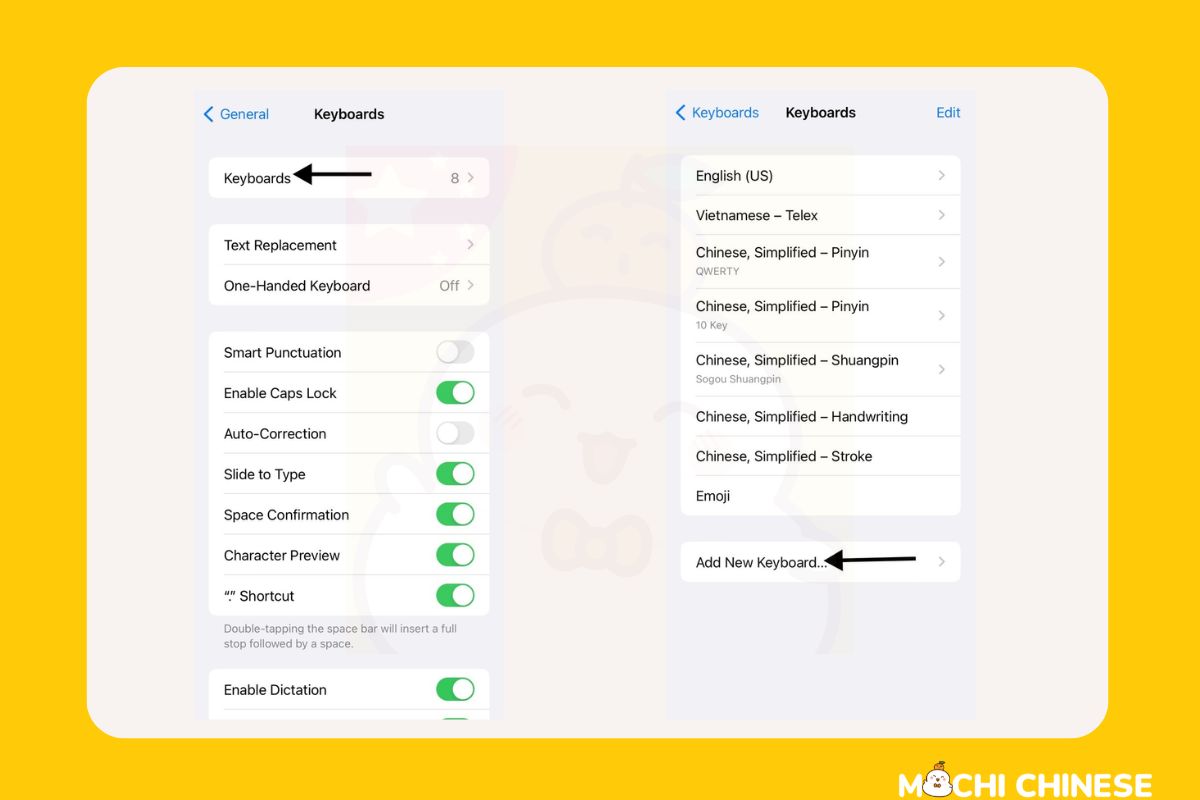
3. Select Chinese: Choose from the various Chinese input options available.
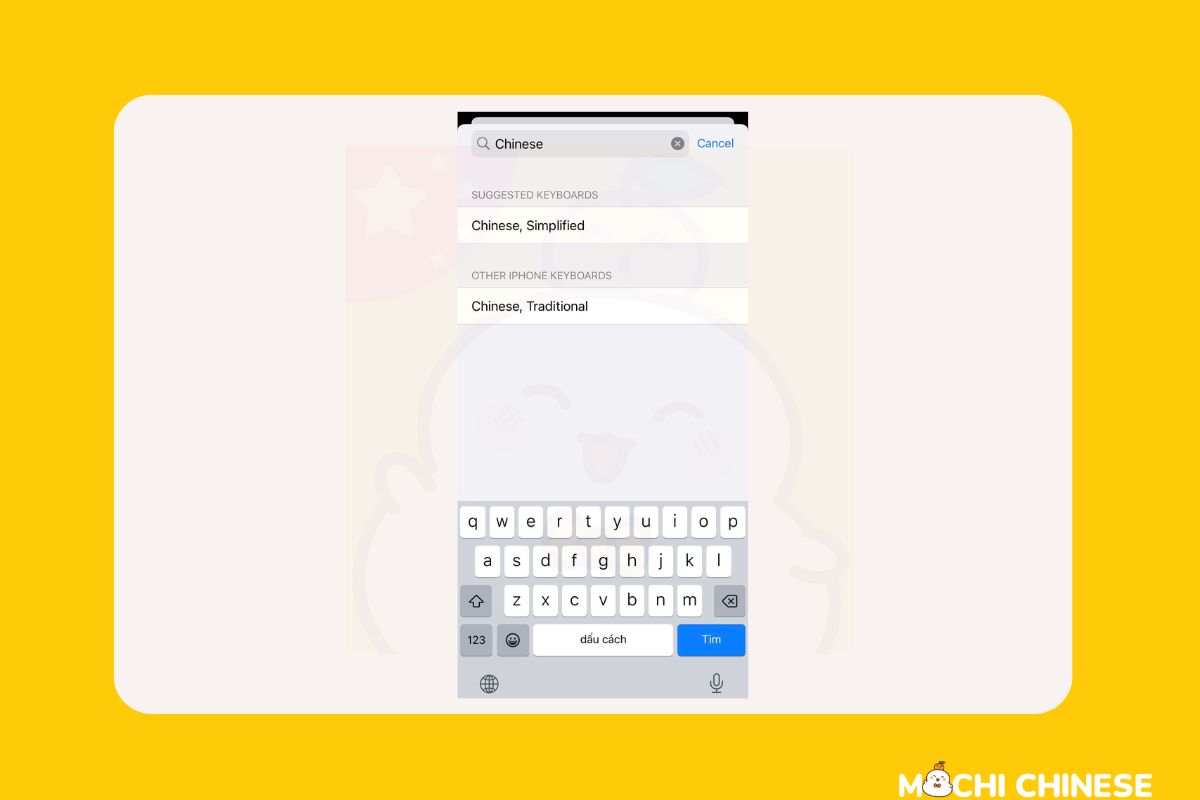
Configuring Your Chinese Keyboard
Once installed, you might want to tweak some settings to suit your needs better.
Adjust Settings
In the keyboard settings, you can adjust features like autocorrect, predictive text, and the layout. This customization can help make typing easier and more accurate.
Tips for Using a Chinese Keyboard Effectively
Getting used to a new keyboard takes a little practice, but these tips can speed up the process:
Basic Typing Tips
Start by familiarizing yourself with the location of frequently used keys. For Pinyin, practice typing common words to get a feel for where letters and tones are.
Practice Makes Perfect
Consider setting aside a few minutes each day to practice typing in Chinese. You could write out dialogues from your language lessons or transcribe short paragraphs from Chinese websites.
Shortcuts for Advanced Users
Learn keyboard shortcuts to switch between languages quickly or to access special characters. This can significantly speed up your typing, especially if you’re using multiple languages on the same device.
Troubleshooting Common Issues
Sometimes, things don’t go as planned. Here are some common issues and how to fix them:
- Keyboard not appearing: Make sure it’s enabled in your settings. If it still doesn’t show up, try restarting your device.
- Wrong characters appearing: Double-check that you’ve selected the correct input method. If you’re using Pinyin, ensure you’re typing the right tones.
Conclusion
Installing and using a Chinese keyboard is a fantastic step towards fluency in Chinese. It may seem tricky at first, but with a little patience and a lot of practice, you’ll find it becomes second nature. Embrace the challenge, and enjoy every step of your language-learning journey!
Now that you have installed the Chinese keyboard on your devices, let’s start learning Chinese with interactive exercises on the Mochi Chinese app. The App has a vocabulary of nearly 5,000 words and the courses are arranged by level from basic to advanced, you can completely choose the level that is right for you. Vocabulary appears in the form of flashcards to help you remember associations through illustrations, and deeply understand the meaning and usage of words through interactive exercises. Another plus point is that Mochi Chinese also helps learners find the golden time to review effectively, helping you save maximum time and effort.
Remember, every new skill starts feeling a little foreign—it’s just a matter of time before it feels like second nature. Happy typing, and 加油 (jiā yóu—keep going)!