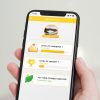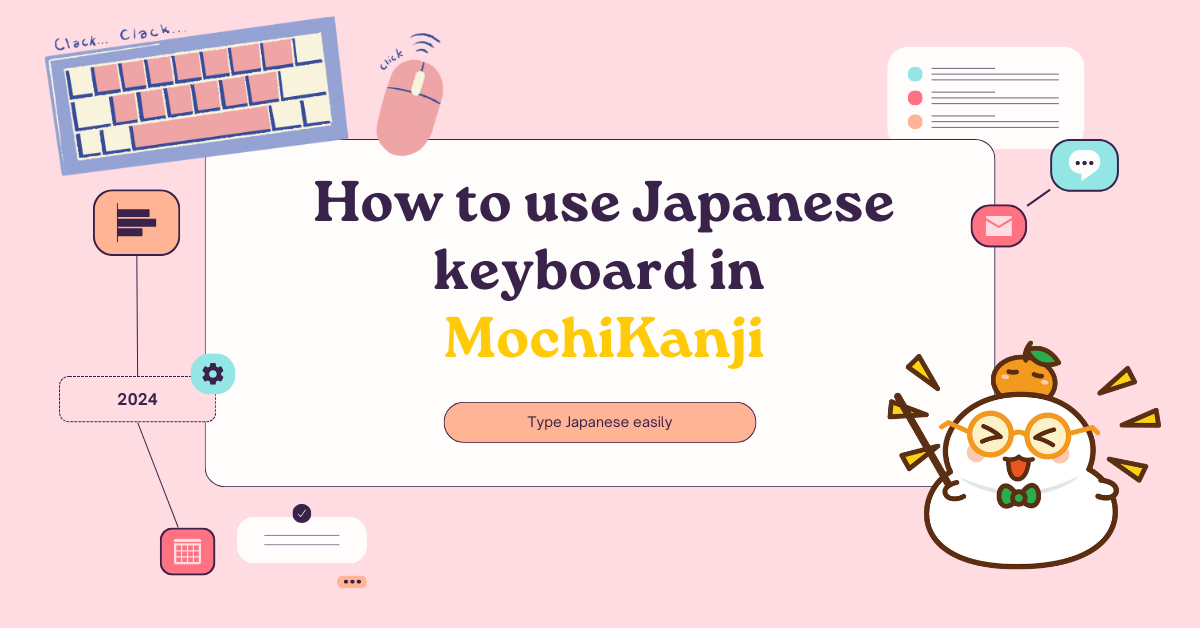It is important to turn on notifications when using MochiMochi’s app since our feature, the Golden Time, is informed through the device notifications system. Therefore, MochiMochi will guide you through each step of how to get MochiMochi notices on your device.
Note: If you have trouble following our instructions, let our support team help you!
1. How to allow MochiMochi notifications on your mobile device
Turn on MochiMochi notifications on Android system
Please go to Setting > Notifications > See all: and then find MochiMochi app icon > turn on.
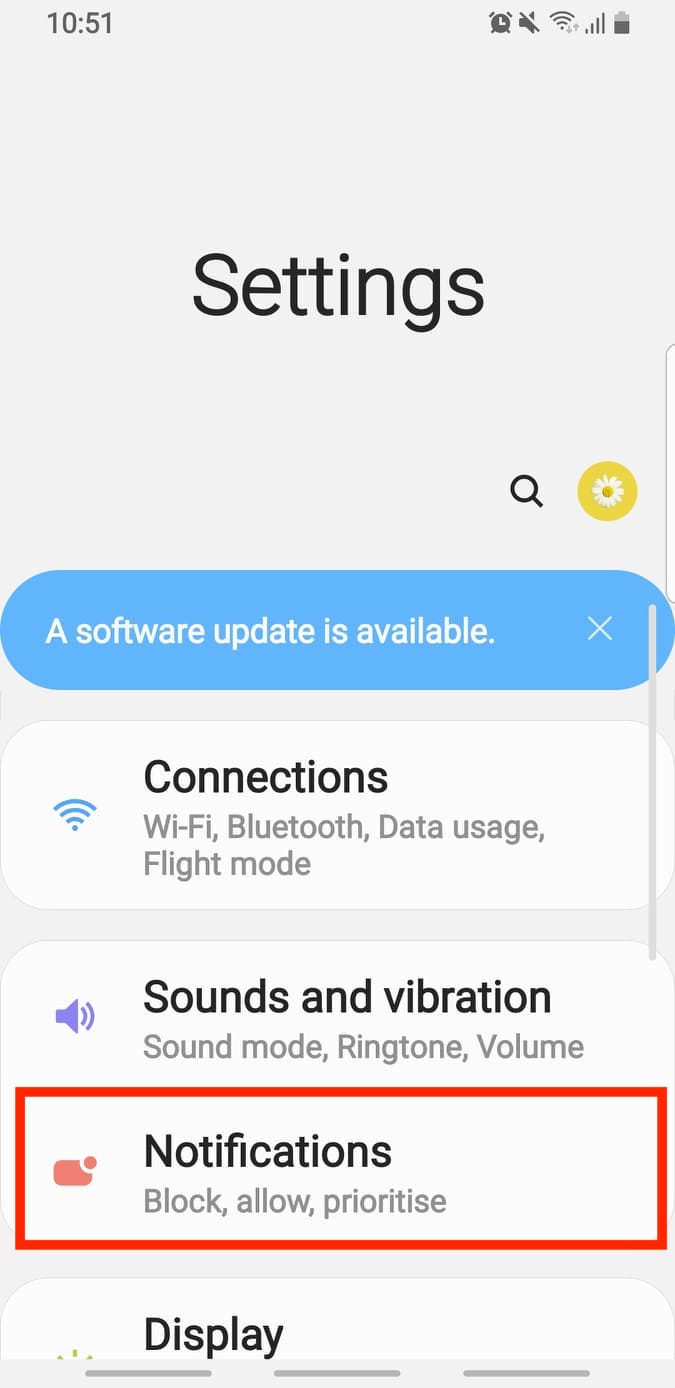
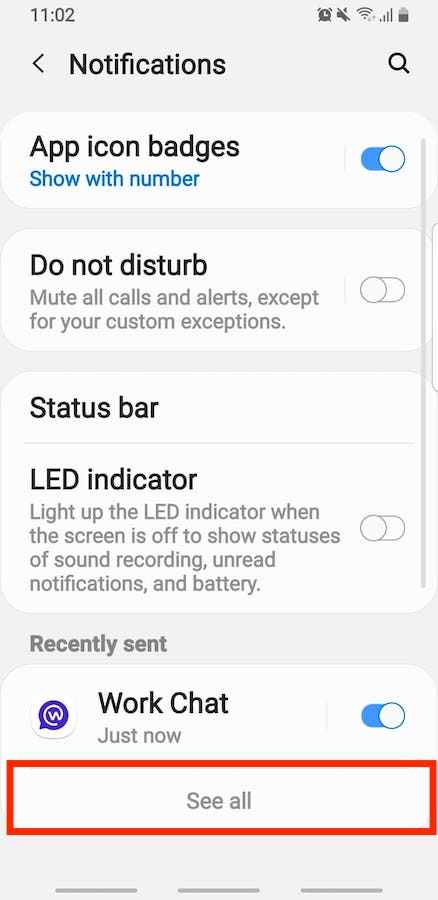
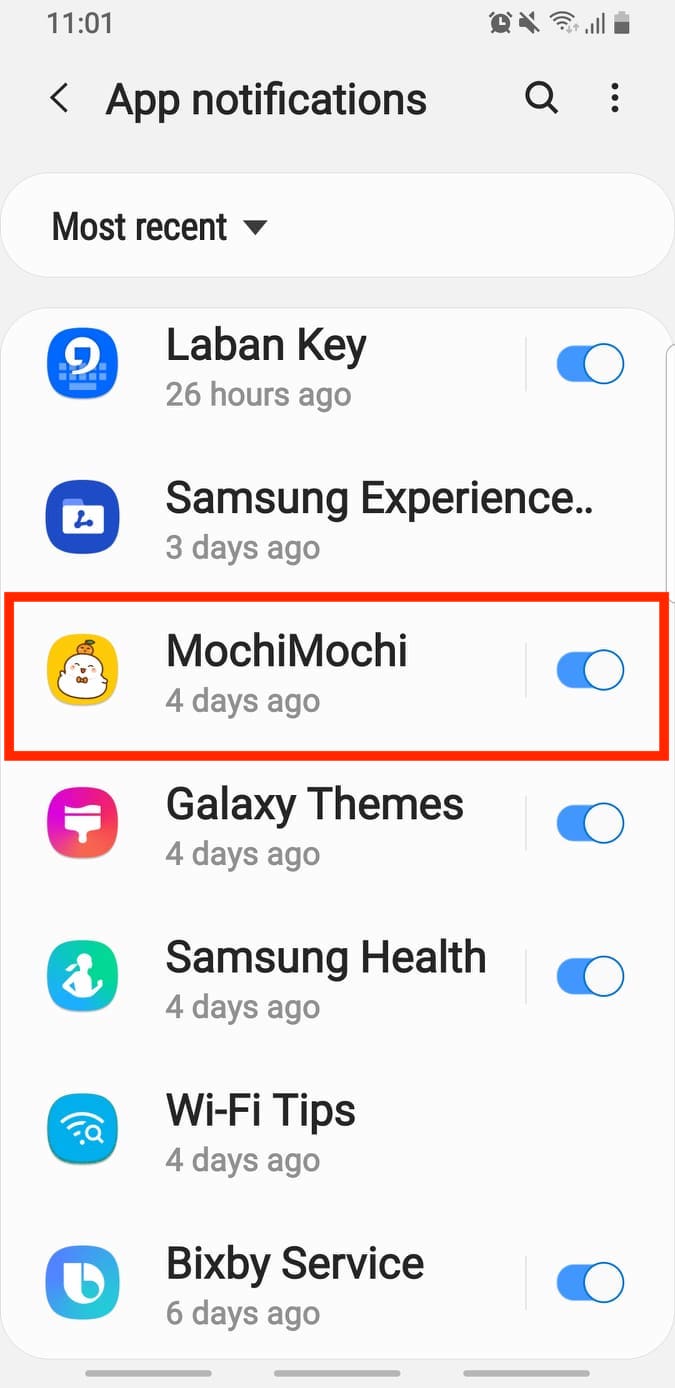
Turn on MochiMochi notifications on iOS system
Turn on automatically following app suggestions after installing or you can turn on app notifications manually by: Go to Settings > Notifications > Find MochiMochi app icon > Allow Notifications.
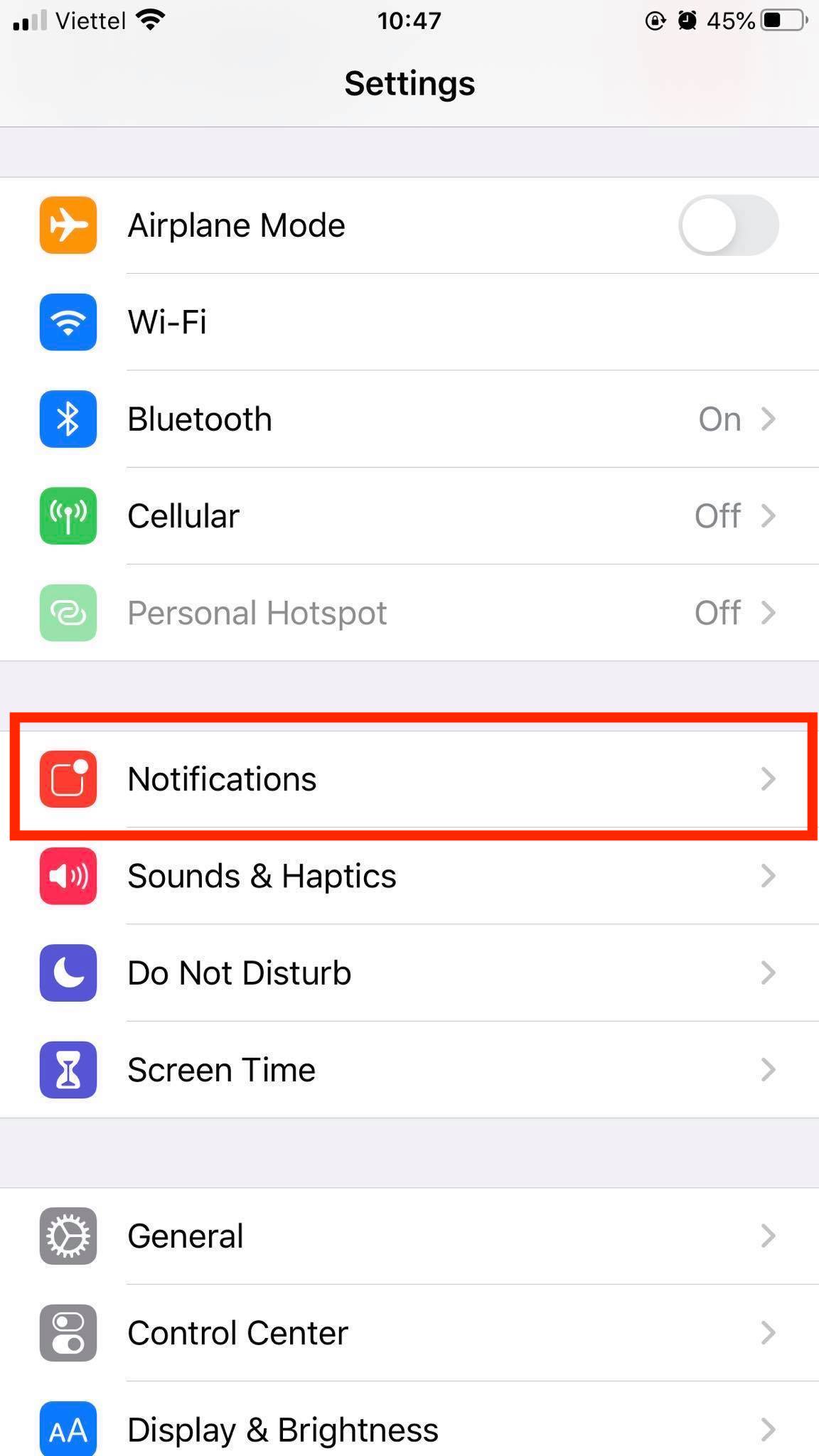
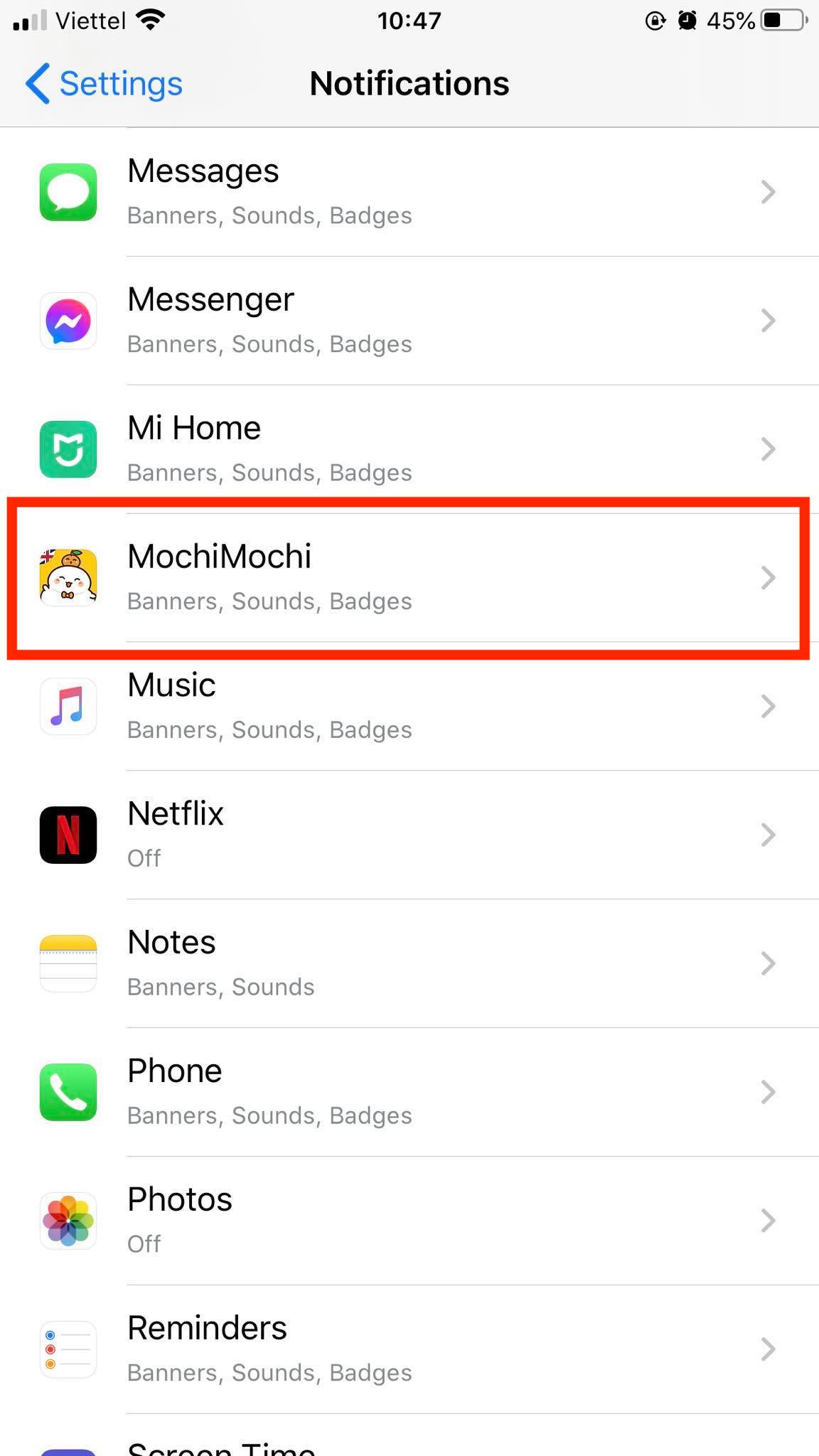
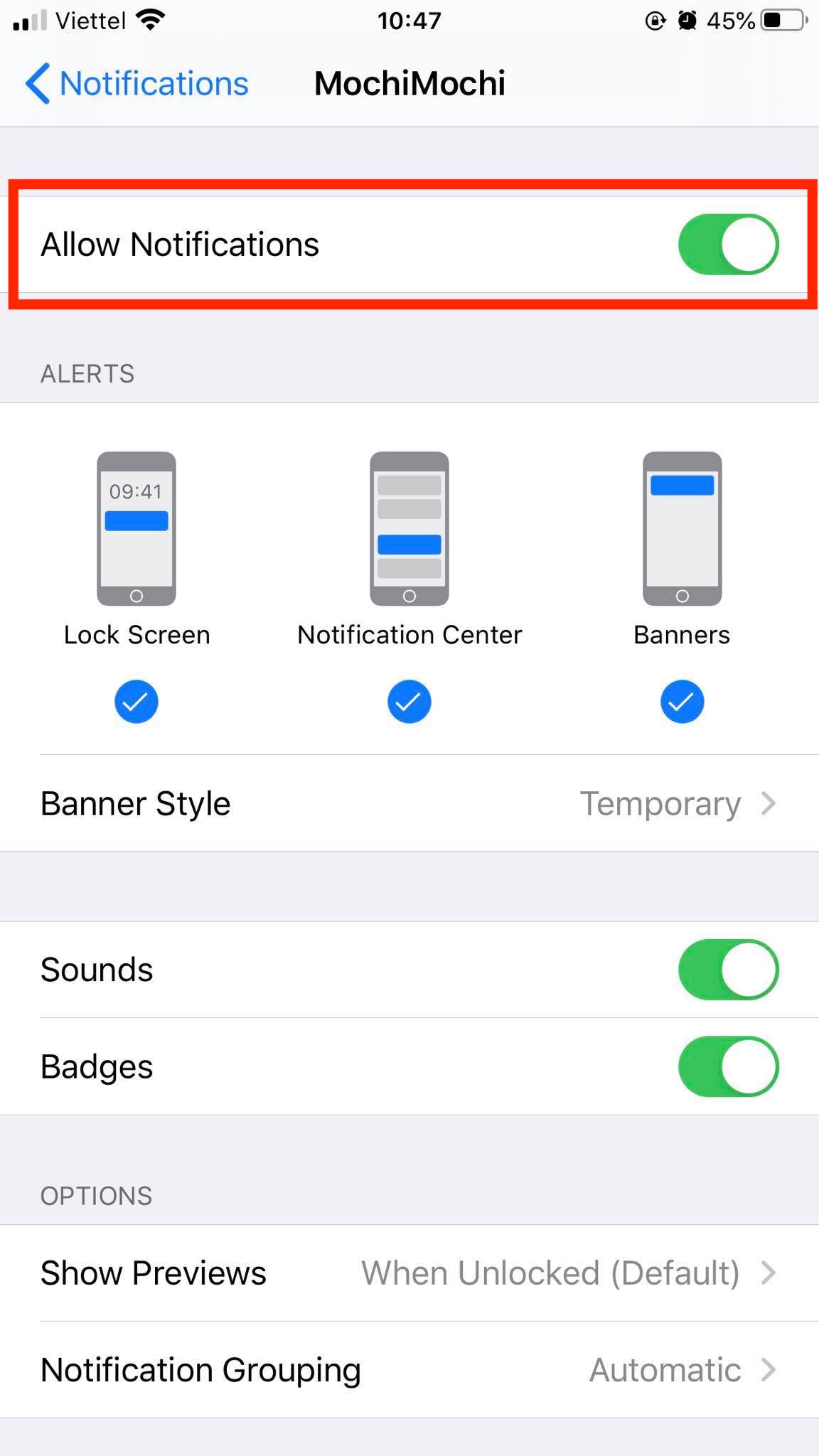
2. How to allow MochiMochi notifications on your PC
To turn on notifications on your PC, you have to turn on push notifications of your browser first, and then turn on the browser notifications on your device.
Step 1: Allow MochiMochi notifications on your browser:
First, let’s open MochiMochi on your browser, click “Turn on notice of Golden Time” > Turn on notice > Allow notification
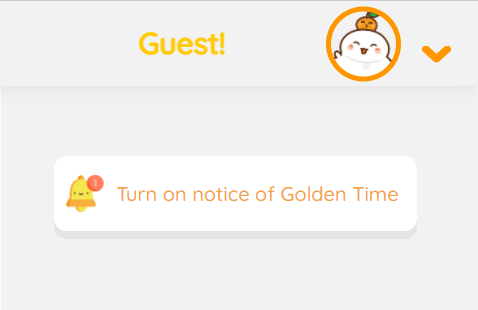
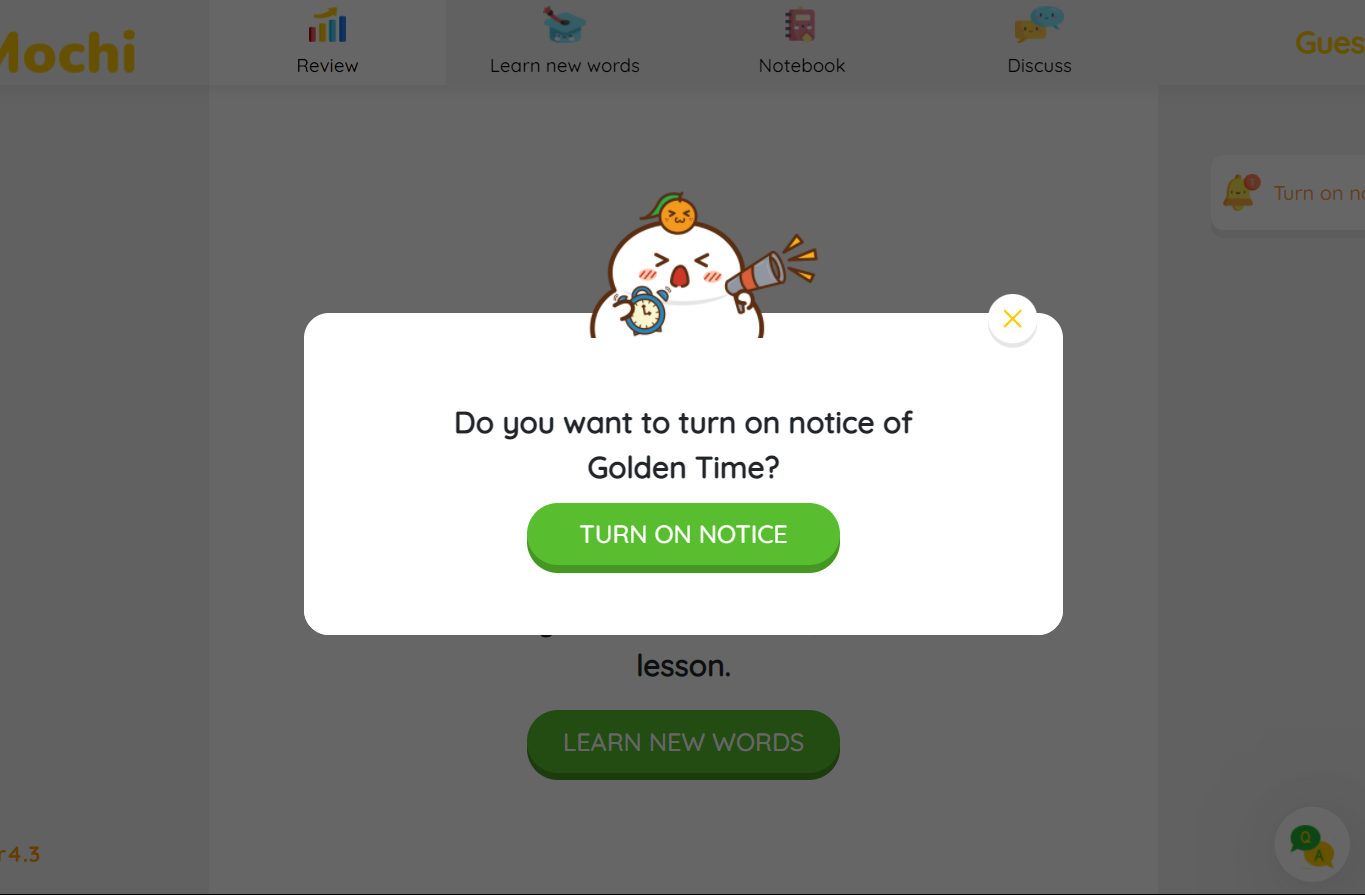
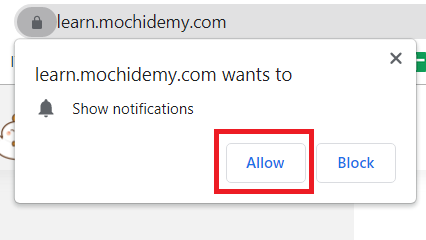
If the allow notifications message does not appear, open site information at the search bar > turn on “Allow notifications”
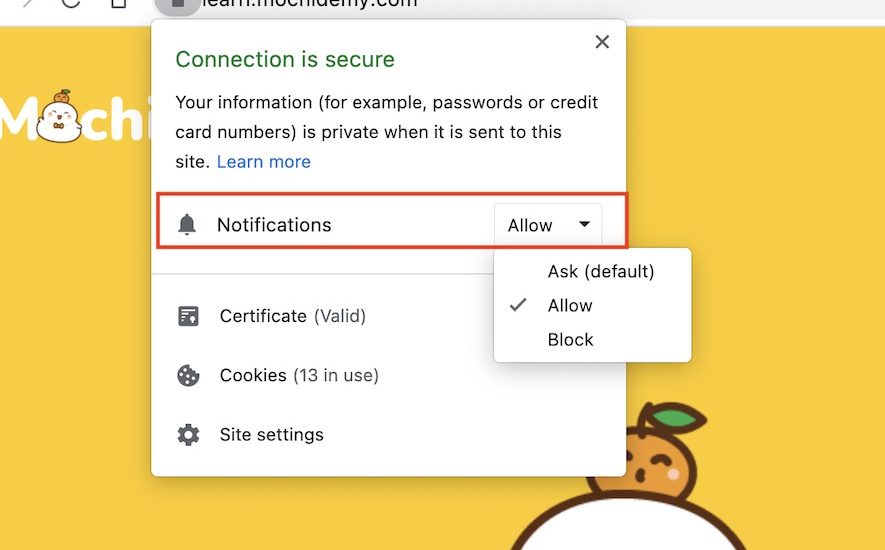
Step 2: turn on device’s notifications:
If you are using MochiMochi’s app on the Windows system
Go to Setting > system > notifications & action: find “Get these notifications from sender”: find the right browser and turn on notifications.
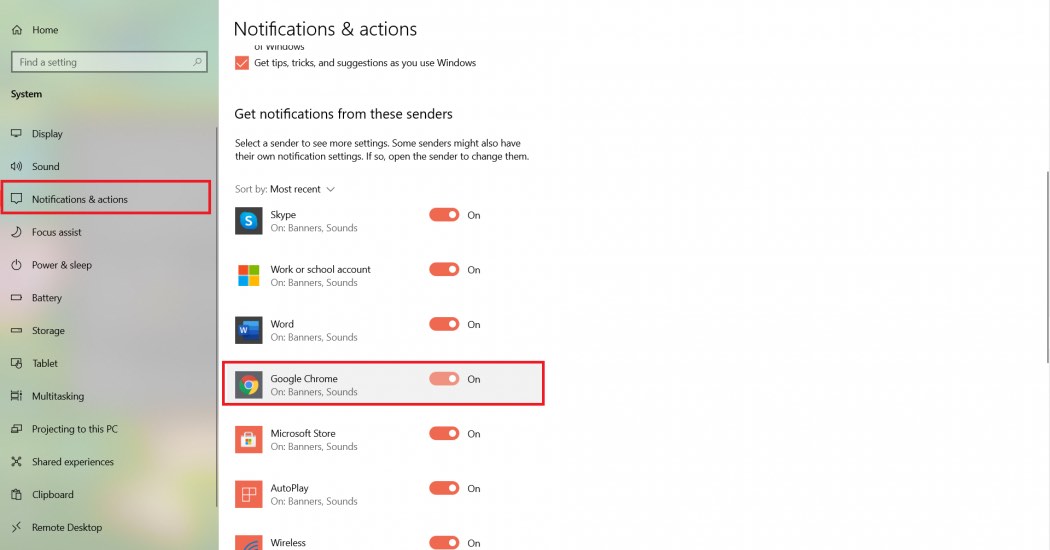
If you are using MochiMochi’s app on macOS system
Go to Apple menu > System Preferences > Notifications: turn on notifications of the browser you use MochiMochi on.
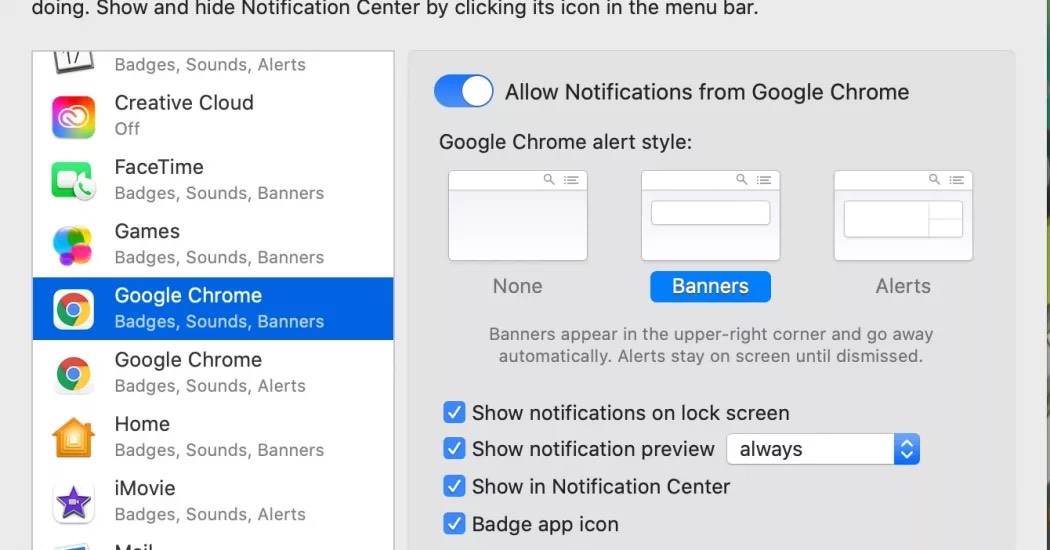
You can find our community group here: MochiMochi – Learn Japanese
Contact MochiMochi Support
Before contacting our support team, we suggest checking our FAQ page for an answer.
If your search did not yield any results, you can reach the Customer Support team via:
- Our Fanpage: m.me/MochiGlobal
- Our email: support@mochidemy.com
Tip: Be sure to include as much information as possible when describing your issue so we can help you quickly.